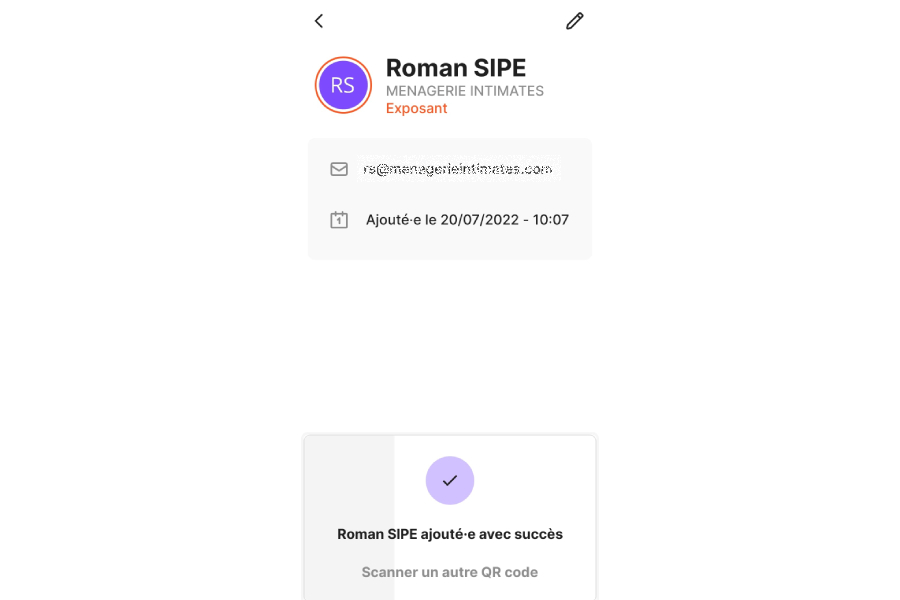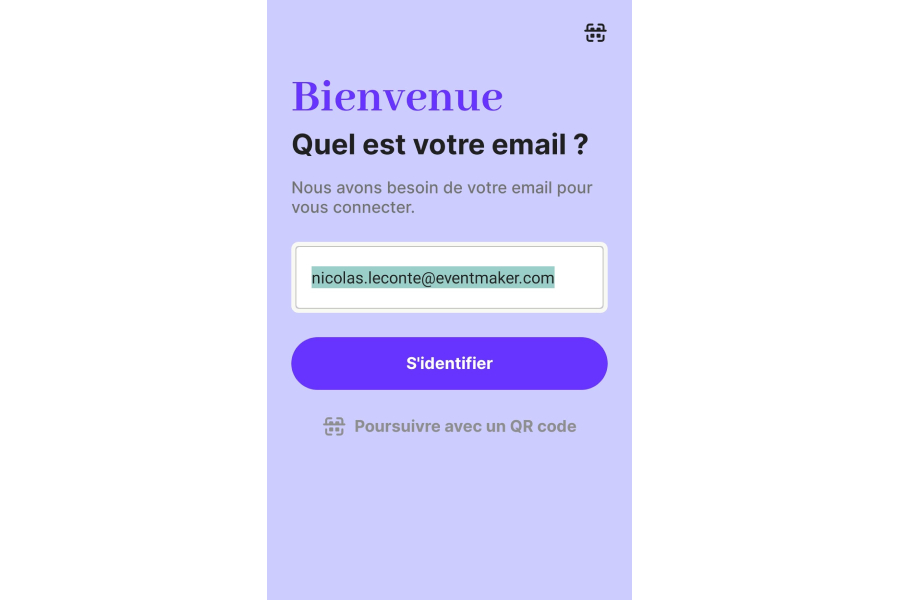
Signing in to the app
Once the application is downloaded, enter the email address you used when you registered and enter the 6-digit code you will receive on your email address.
You can also, if it has been set up, scan from the Companion application your Flash config QR Code available in your personal space and below. This will lead you directly to the event linked to the QR Code.
The Home section
After logging in the app or selecting your event, you will land on the Home page. From this view, you will have access to all the web pages to access :
- Your badge
- Personal space
- Buyer search engine
- Program and RSVP
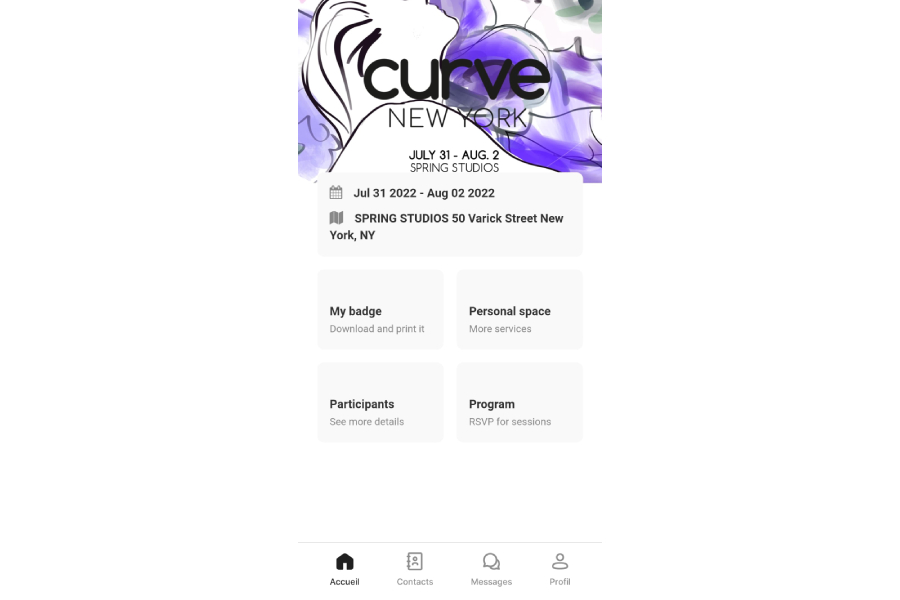
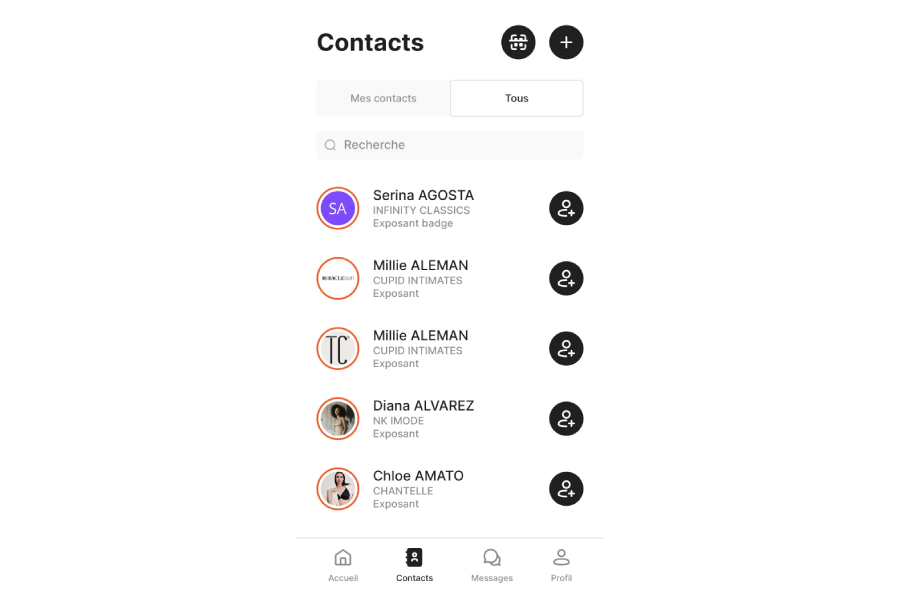
The Contacts section
In this section, you will find the list of your contacts registered during the event. From this view, you can also add a contact by entering his name directly or by scanning his QR code. From the All tab of the Contact tab, you can easily find and add a participant by clicking on the button to the right of his name.
The Messages section
From this section, you will have access to all the exchanges you have had with the other participants you met during the show. When you receive a new message, a red dot will appear at the top right of the message icon. A black dot will flash to the right of conversations where you have unread messages. You can also access or start a conversation with one of your contacts from your Contacts list by clicking on the Message icon to the right of the participant's name.
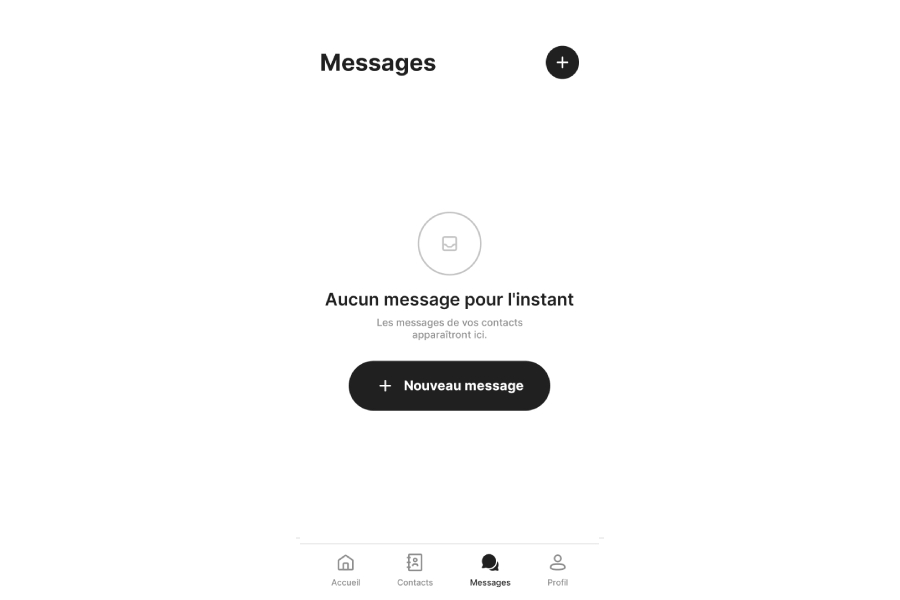
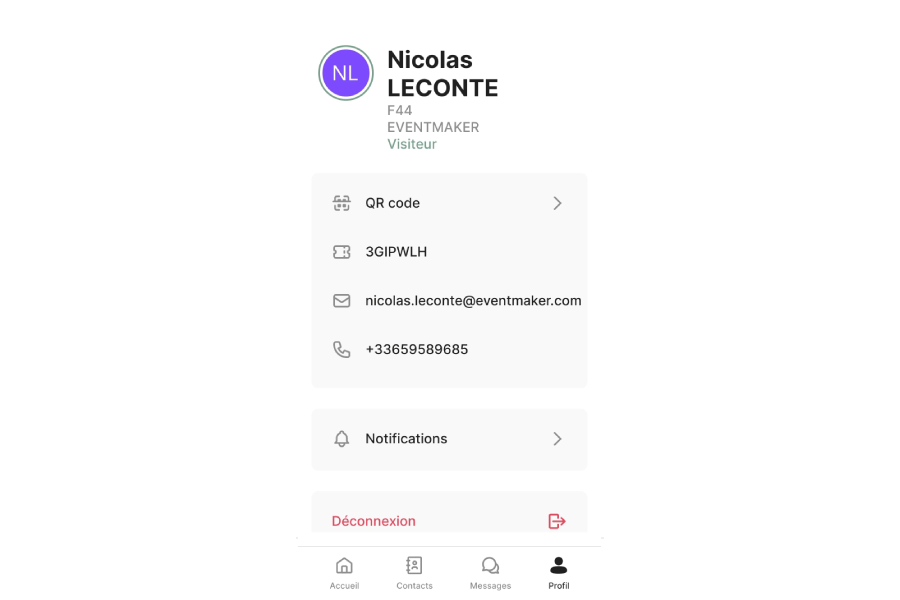
The Profile section
Your Profile gathers all the elements that identify you. You will find in this tab of the application:
- The category to which you belong
- Your QR Code that can be scanned by the staff and the participants at the event
- Your identification number
- Your Notifications center
- The possibility to change event on the application
- The possibility to disconnect from the application
It is from this section that you can show your unique QR Code so that it can be scanned to get in touch with your contact.
Scan and qualify your leads
Once on the app menu, select the event you want to connect to and start scanning the QR codes of the leads you encounter to register them as a contact. Once a contact is scanned, you will be able to access the qualification menu for that contact by clicking the Qualify this lead button. Fill in the various fields in the qualification menu and save your changes. You can find them by clicking on your participant, directly from the application, or in the downloadable document that will be sent to you by email at the end of the event.
You can access the download of your leads directly from your personal space, you will not have to wait until the end of the event to access the aforementioned document. Likewise, you also have the option to add and qualify a contact manually by clicking on the + Add Contact option.